http://exchangepedia.com/2007/05/applying-managed-folder-policy-to-more-than-one-user.html
http://social.technet.microsoft.com/Forums/en/exchangesvradmin/thread/ff1c1c14-ce4b-4556-80cf-05095873dec3
http://www.expta.com/2010/07/how-to-apply-default-managed-folder.html
http://www.experts-exchange.com/Software/Server_Software/Email_Servers/Exchange/Q_27922339.html
http://social.technet.microsoft.com/Forums/en/exchangesvradmin/thread/ff1c1c14-ce4b-4556-80cf-05095873dec3
http://www.expta.com/2010/07/how-to-apply-default-managed-folder.html
http://www.experts-exchange.com/Software/Server_Software/Email_Servers/Exchange/Q_27922339.html
How-To: Exchange 2007 Managed Folder Policies
In previous versions of Exchange a number of mailbox management settings where handled by the RUS (recipient update service). Exchange 2007 has changed the way the users mailboxes are managed and Microsoft has taken more time to work Email Life Cycle (ELC) into Exchange 2007.
In this article I am going to deploy some default folder management (inbox,deleted items, etc) and add some new custom folder management policies for my users.
As with most features with Exchange 2007 this can be deployed via EMS (command line) or EMC (GUI). I will attempt to move back and forth between these methods to show their capabilities.
Default folder management
Here we can see a number of tabs and I am going to focus on the default folder management tab. After selecting the tab we can see default Outlook folders items such as inbox, deleted items, etc?
Lets create a policy for one of my favorite areas to manage, deleted items. Over the years I have found that users use their deleted items folder as almost an archive for their mailbox, I never understood this but hey 
Let create a new managed content settings for deleted items.
There are a number of options to set on the first page,
? Message Type , Retention period date,action, and length of retention
? Message Type , Retention period date,action, and length of retention
Message Type allows us to define what type of content we want this policy to apply to, since we are dealing with deleted items I want to set to All Mailbox Content.
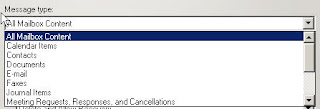
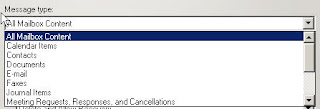
The Action lets of define what we want to do and for this policy I want to delete and allow recovery
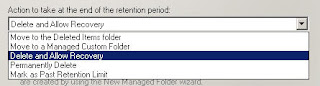
Retention period start tells the policy what is should base its information on, either date the item was moved to a folder or the date the item was received/created
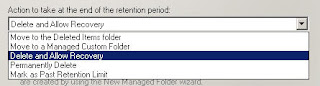
Retention period start tells the policy what is should base its information on, either date the item was moved to a folder or the date the item was received/created
The next page provides us with the settings that we have chosen
At this point all we have done is create the management settings, by its self this does nothing but create a template for us to use in a policy.
Managed Folder Policy
The policy will use the new created management settings that we have created.
Managed Folder Policy
The policy will use the new created management settings that we have created.
1. Select the Managed Folder Policy tab
2. Right click the screen and select New Managed Folder Mailbox Policy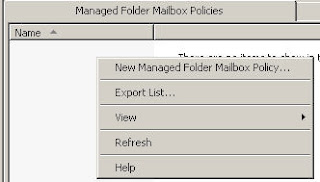
2. Right click the screen and select New Managed Folder Mailbox Policy
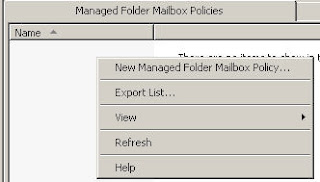
The first page of wizard allows us to specify a name for the policy and then add a component to manage.
After selecting the Add button we see a list of items that we can manage. Note not all of them have managed content setting created at this time but the policy will allow you to add the anyway.
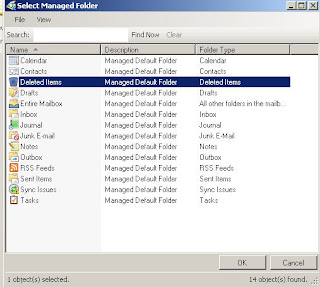
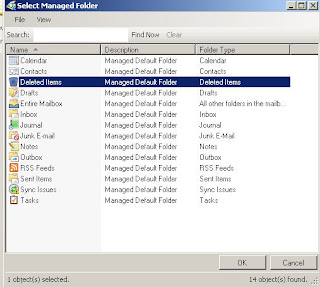
Now that we have 1. created managed content settings and 2. created a managed folder mailbox policy we have 2 more steps before our policy becomes functional.
By default the mailbox management assist is set to never run, we need to enable this and set a schedule for the process to run and enforce our policy.
From EMC ? Server ?Mailbox right click on the mailbox server and select properties
After we have created a schedule for the mailbox assistant to run the last remaining step is to associate the policy with user mailbox.
For large amounts of users utilizing powershell would be the preferred way to deploy this, however since I am going to set this for 1 user I am going to use EMC.
In EMC select Recipient Configuration ?> Mailbox
double click the mailbox and select Mailbox Settings
double click the mailbox and select Mailbox Settings
Select Messaging Records Management then click properties
In order to apply policy to all users mailbox use:
Get-Mailbox -ResultSize unlimited | Set-Mailbox -ManagedFolderMailboxPolicy ?Purge Deleted Items?
In order to apply policy to members of a OU use:
Get-User -OrganizationalUnit “OU1″ | Set-Mailbox -ManagedFolderMailboxPolicy ?Purge Deleted Items?
In order to apply policy to members of a distribution list use:
get-distrobutiongroupmember group1 | Set-Mailbox -ManagedFolderMailboxPolicy ?Purge Deleted Items?
We have now completed the last step and our policy will take affect the next time the mailbox assistant runs.
We can use powershell to force an update if we want to apply the policy immediately(very useful for testing):Start-ManagedFolderAssistant -identity mailboxservername














No comments:
Post a Comment